Asset Manager
Learn how to use the Asset Manager to generate, organize, and manage AI-generated images
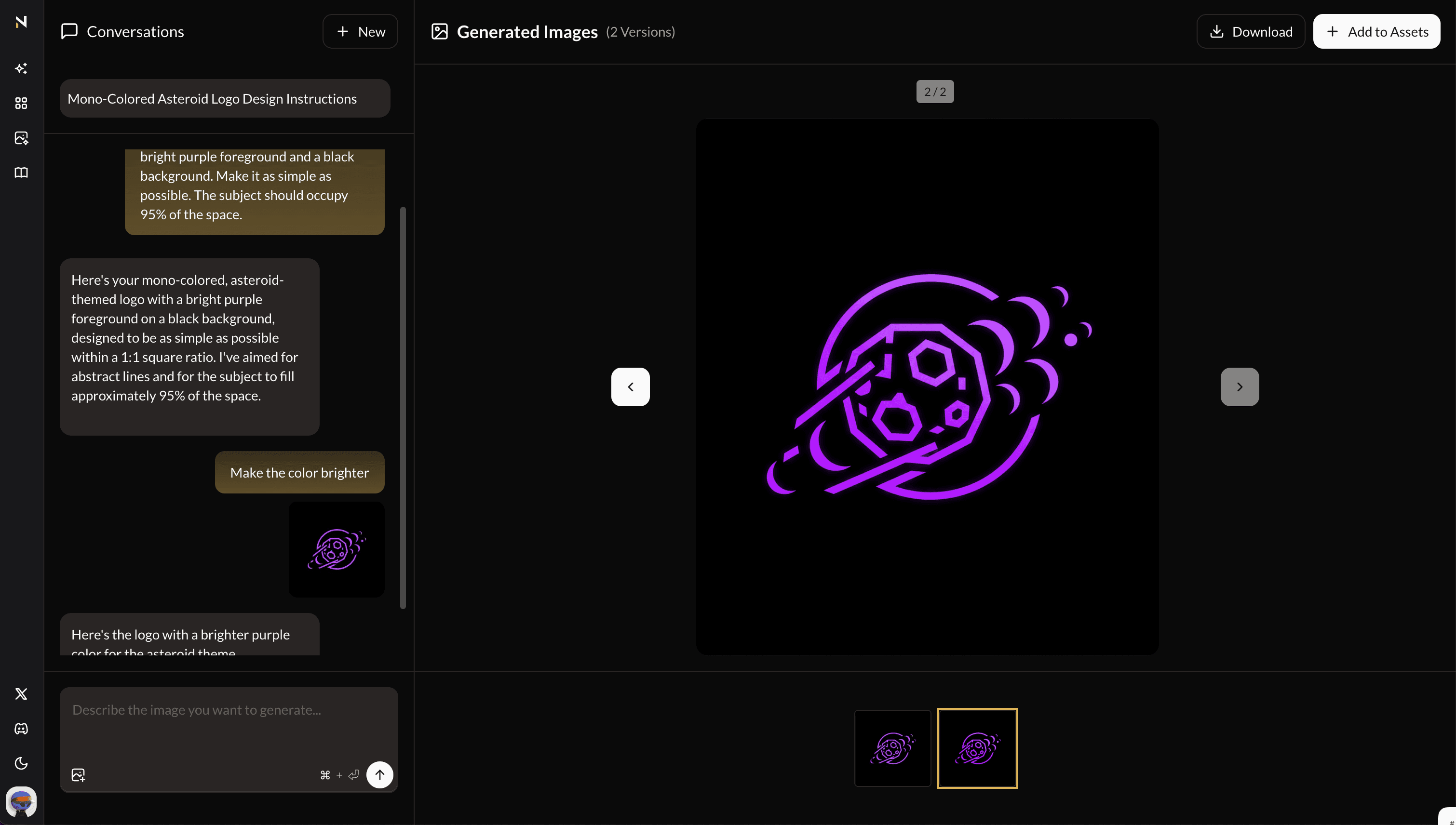
The Asset Manager is a powerful visual content creation and management system that allows you to generate, organize, and manage AI-generated images through conversational interactions.
Overview
The Asset Manager consists of two main sections:
- Asset Generation Studio - Interactive workspace for creating images through AI conversations
- Asset Library - Gallery view for managing your generated assets
Getting Started
Accessing the Asset Manager
Navigate to the Asset Manager from the main navigation or sidebar, or visit /assets-generate directly. You'll see:
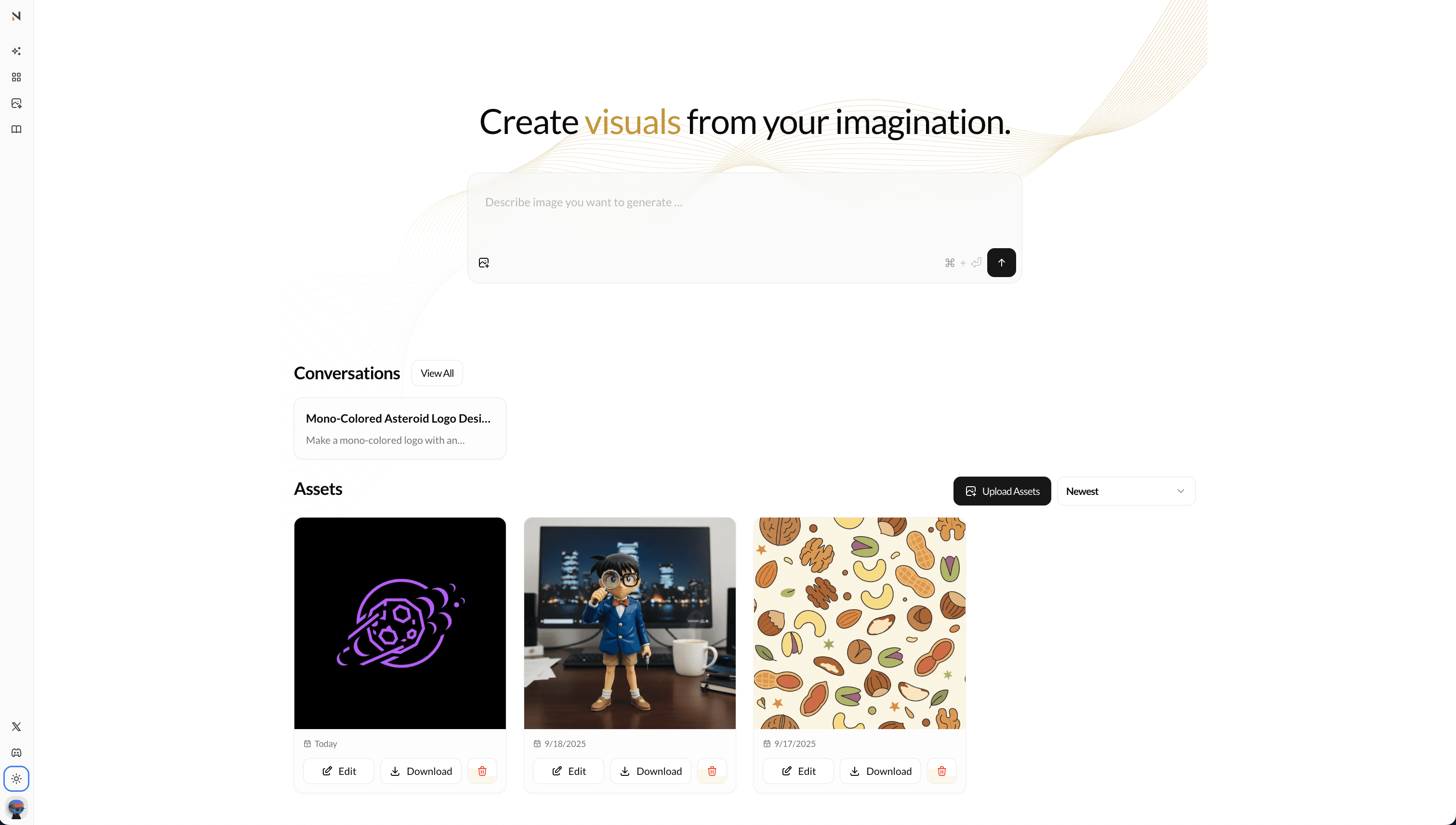
- Create Visuals Input - Main prompt interface for generating new images
- Recent Conversations - Quick access to your recent generation sessions
- Asset Library - Grid view of all your generated images
Creating Images
Basic Image Generation
-
Enter a Prompt: Describe the image you want to generate in the main input field
- Example: "A futuristic cityscape at sunset with flying cars"
- Be descriptive and specific for better results
-
Submit: Press
Cmd/Ctrl + Enteror click the send button to start generation -
AI Processing: The system uses advanced AI models to create your image based on your description
Advanced Features
Image-to-Image Generation
- Upload Reference Images: Click the photo upload button to add reference images
- Iterative Refinement: Use previously generated images as starting points for new variations
- File Support: Accepts common image formats (JPG, PNG, GIF, WebP)
- Size Limit: Maximum 5MB per uploaded image
Conversation-Based Workflow
- Session Management: Each generation session maintains context and history
- Iterative Improvements: Refine images through follow-up prompts
- Auto-Generated Titles: Sessions are automatically titled based on your initial prompt
[!TIP] When the generated image is ready, don't forget to add it to the assets so you can use it in your projects.
Using Assets in Projects
Once you've generated and saved assets to your library, you can easily integrate them into your coding projects through the chat interface.
Accessing the Asset Library from Projects
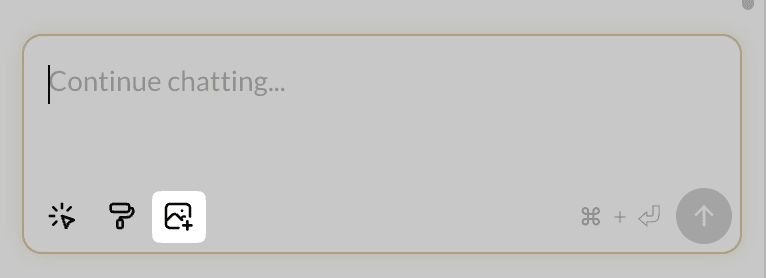
- Open Project Chat: Navigate to any of your coding projects
- Asset Selection Button: Look for the asset/image icon in the chat input toolbar
- Browse Your Library: Click to open the asset selection modal
Asset Selection Modal
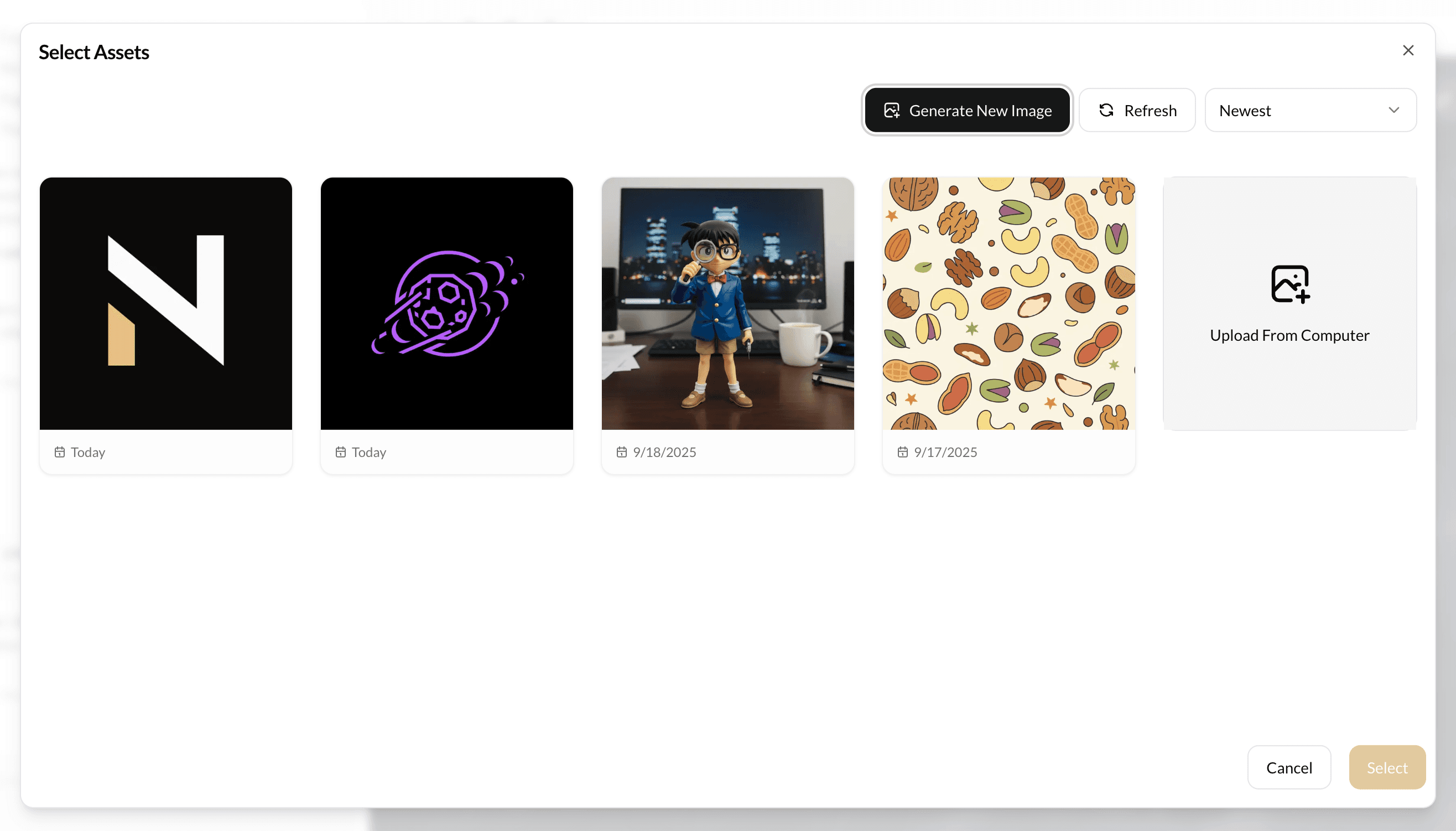
The asset selection modal provides a streamlined interface for choosing assets:
Selection Process:
- Click on assets to select/deselect them (selected assets show a blue ring)
- Use the counter to track your selections (e.g., "Select 2 Assets")
- Click "Select" to add chosen assets to your message
- Selected assets appear as thumbnails in the chat input area
Sending Messages with Assets
Asset Attachment Process:
- Select Assets: Choose up to 3 assets from your library
- Write Your Message: Describe what you want the AI to do with the assets
- Send: Assets are automatically attached to your message
- AI Processing: The AI can analyze, modify, or use your assets as reference
What You Can Do with Assets:
- Visual Reference: "Use this design as inspiration for the homepage"
- Code Generation: "Create CSS to replicate this layout"
- Analysis: "What colors are used in this image?"
- Modification Requests: "Make a version of this with a dark theme"
- Integration: "Add this logo to the header component"
Best Practices for Project Integration
Effective Asset Usage:
- Be Specific: Clearly describe what you want the AI to do with each asset
- Provide Context: Explain how the asset relates to your project
- Use Descriptive Names: Generate assets with clear, descriptive prompts for easier identification
- Organize by Project: Consider creating assets specifically for each project's needs
Message Examples:
- "Using this mockup [asset], create the React component with Tailwind CSS"
- "Analyze the color scheme in this design [asset] and create CSS variables"
- "This is our brand logo [asset], please add it to the navigation component"
- "Based on this UI pattern [asset], implement a similar card layout"
Asset Library Management
You can manage all the generated and uploaded asset in the Asset Library
Asset Operations
Individual Asset Actions
Each asset card provides several options:
- Edit: Return to the generation session where the image was created
- Download: Save the image to your device
- Delete: Remove the asset permanently (with confirmation dialog)
Bulk Operations
Select multiple assets (up to 10) for batch operations:
- Multi-Select: Click assets to select/deselect them
- Bulk Download: Download selected assets as a ZIP file
- Bulk Delete: Remove multiple assets at once
- Selection Limit: Maximum 10 assets can be selected simultaneously
Upload Assets
- Manual Upload: Add existing images to your asset library
- Drag & Drop: (If supported) Drop files directly into the interface
- File Validation: Automatic validation of file types and sizes
Best Practices
Writing Effective Prompts
- Be Specific: Include details about style, colors, composition
- Use Descriptive Language: Rich adjectives help the AI understand your vision
- Specify Art Styles: Mention specific artistic styles or techniques
- Include Context: Describe the setting, mood, or atmosphere
Managing Your Assets
- Regular Organization: Delete unused assets to keep your library clean
- Descriptive Sessions: Use meaningful prompts that will generate good auto-titles
- Backup Important Assets: Download critical images for local backup
- Iterate Thoughtfully: Use the conversation system to refine images progressively
Workflow Tips
- Start Broad, Then Refine: Begin with general concepts, then add specific details
- Use Reference Images: Upload examples of styles or compositions you like
- Experiment with Variations: Try different phrasings of the same concept
- Save Intermediate Results: Add promising variations to your asset library
Troubleshooting
Common Issues
Generation Failures:
- Check your internet connection
- Verify you have sufficient credits
- Try simplifying your prompt
- Refresh the page and try again
Upload Issues:
- Ensure images are under 5MB
- Use supported formats (JPG, PNG, GIF, WebP)
- Check your internet connection
- Clear browser cache if problems persist
Performance Issues:
- Close unused browser tabs
- Clear browser cache and cookies
- Disable browser extensions temporarily
- Try using an incognito/private window
Getting Help
- Get in touch in our discord channel
- Contact support through the feedback system
- Review the community guidelines for prompt best practices
Privacy & Security
- Data Protection: All assets are securely stored and encrypted
- User Privacy: Your conversations and assets are private to your account
- Content Policy: Generated content must comply with platform guidelines